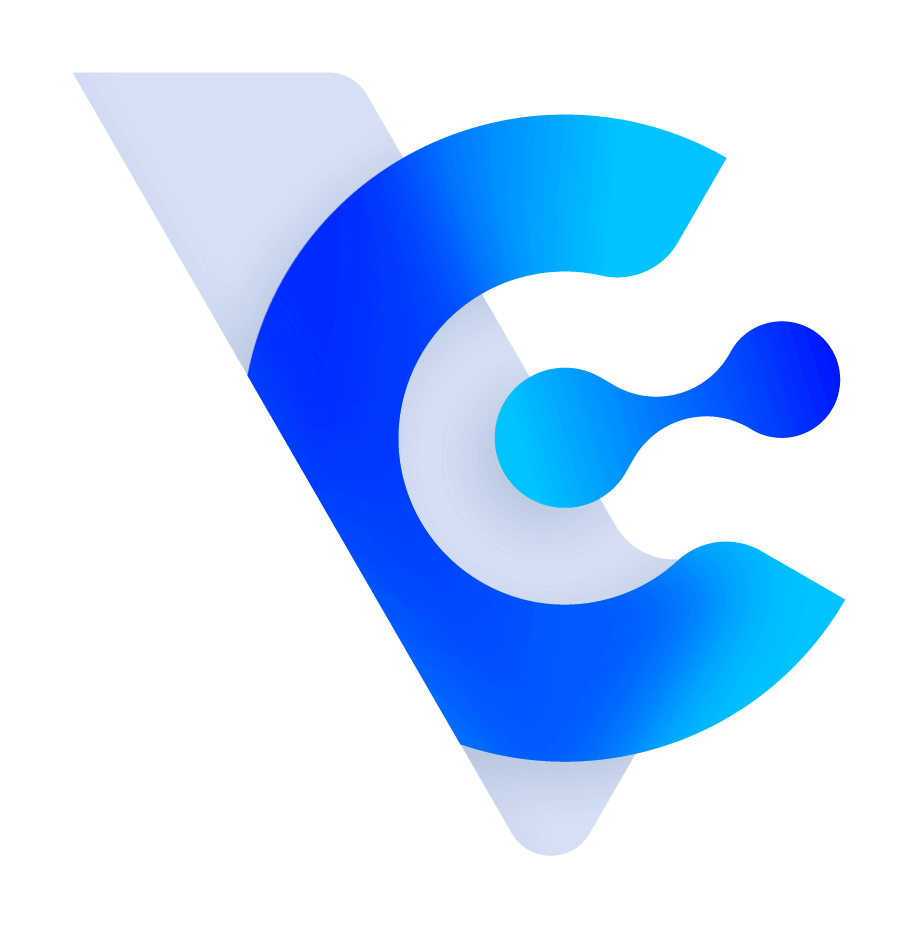How to send marketing emails with traceback links?
By using the 'Insert Traceback URL' feature in Vital CRM, you can easily track the effectiveness of marketing emails. As shown in the image below, marketers, when editing marketing emails, simply need to click the 'Insert Traceback URL' option (see the asterisk below), and CRM will automatically add tracking codes to the URL, facilitating the tracking of whether customers have clicked and their subsequent browsing behavior on the website.
*Note: Click 'Insert Traceback URL.'

Taking the following URL link for tracking as an example: https://www.gsscloud.com/en/vital-crm, using 'Insert Traceback URL,' CRM will automatically add three parameters, utm_medium, vcid, and vmid, after the link. The actual URL link with the tracking code will become:
https://www.gsscloud.com/en/vital-crm?utm_medium=email&vcid=xxxxxx&vmid=xxxxxx

Among them, utm_medium (medium) is a dimension that Google Analytics already has, set by default to "email" for links in marketing emails, making it easy for marketers to differentiate traffic brought in by marketing emails. vcid (customer ID) and vmid (marketing email ID) are custom dimensions that need to be set up separately in Google Analytics to correctly track which customer clicked on the link and from which email it came.
Once set up, you can view the corresponding reports in the Google Analytics backend whenever a customer clicks. Users who have purchased Insight can also integrate and analyze more detailed customer data (such as tags, purchase records, etc.) together with the more detailed analysis presented in Insight, helping businesses gain a deeper understanding of customer characteristics and the marketing effectiveness of email responses that may lead to purchases.