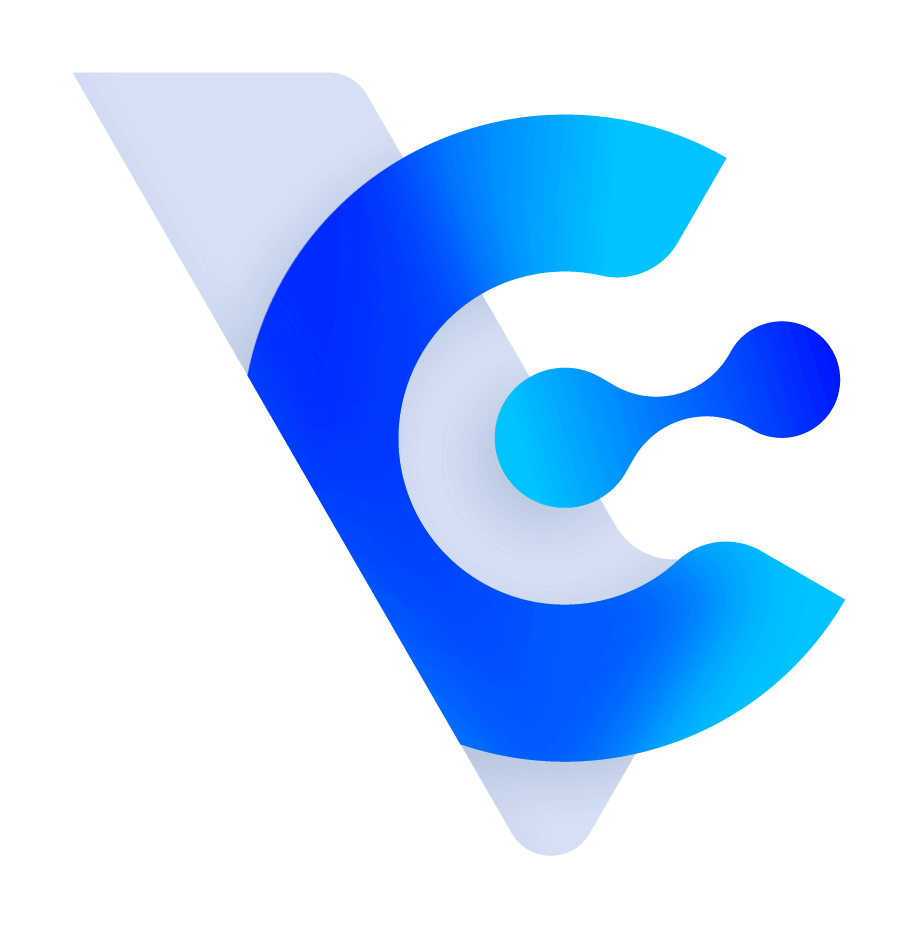How can I set the product number?
*Note: This function is only for system administrators to operate.
Go to [Settings > System Settings > Numbering > Product]. Here you can tick "Activate Product Number" and "Auto-Numbering Products", then set rules.

Description
1. Activate Product Number:
If you only check "Activate Product Number", there will be an additional "Product Number" column on the product adding and editing screen, and users can manually enter the product number when adding product information. Note that the product number cannot repeat, and is limited to 255 Character.

2. Auto-Numbering Products:
The system administrator can customize the format of the number in this page, and can choose "date format included" or "date format not included", and follow the instructions of different formats to set.
*Notes:
1. This option can only be ticked after ticking the "Activate Product Number".
2. When adding new products or modifying unnumbered products, the system will automatically number them; the number cannot be changed when modifying product information.
3. When importing product information, if it is newly added, it will also be automatically numbered.