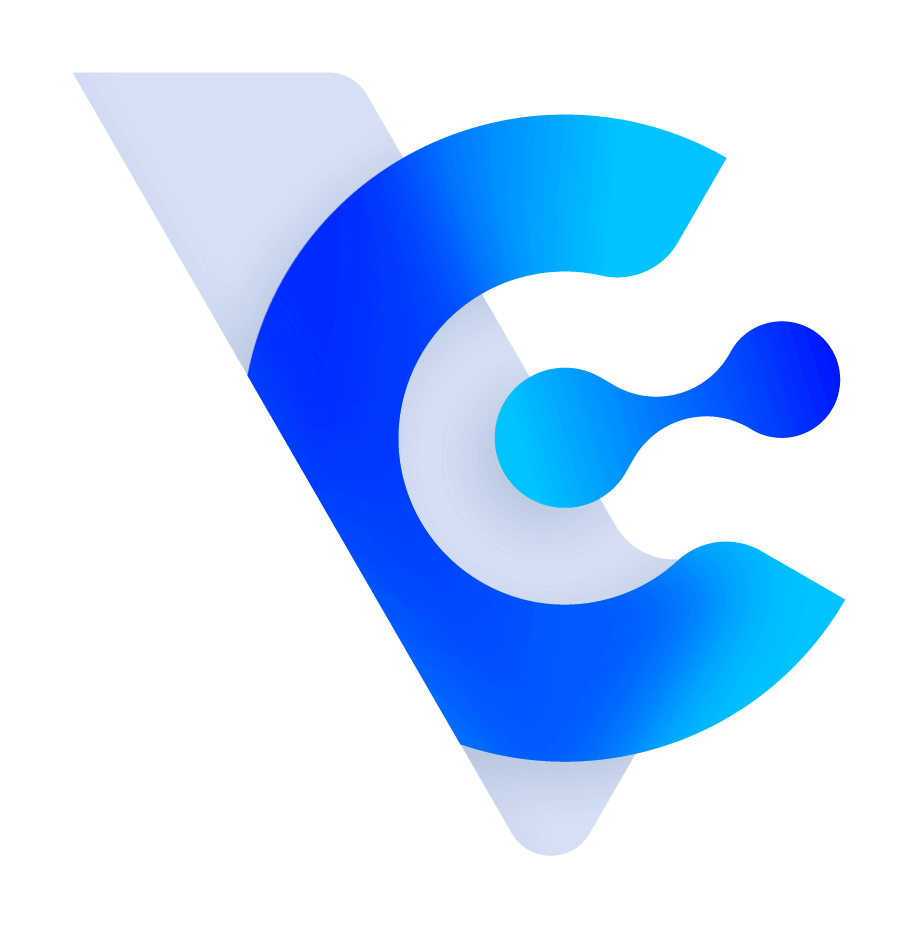Vital CRM
How can I count the total of tag shortcut bar?
The total count in the tag shortcut bar is calculated as follows:
1. Physical Tags: These are represented by a square icon with a downward-pointing triangle in the center. The number in parentheses indicates the quantity of customers associated with that tag.
- For example, under the "B Customer Source" tag, the "B2C" tag is shown with (6) next to it, indicating that there are 6 customers associated with this tag.
- Clicking on the tag will display the 6 customer records on the right side under "Display Count".
2. Virtual Tags: These are represented by a solid-filled square icon. Clicking on a virtual tag will display all the customers associated with its sub-tags.
- For example, when you click on the "B Customer Source" tag, you will see all the customers associated with its sub-tags (B2B, B2C, OTA, Others, Website).
- The "Count on the left side represents the total count of customers with the inclusion of all sub-tags.
- It's important to note that the sum of the individual counts of sub-tags on the left side may not always match the display count on the right side. This is because a customer can have more than one sub-tag associated with them.
By understanding these calculations, you can effectively interpret the counts displayed in the tag shortcut bar and navigate through customer records.
https://faq.vitalyun.com/EN/CRM#4457