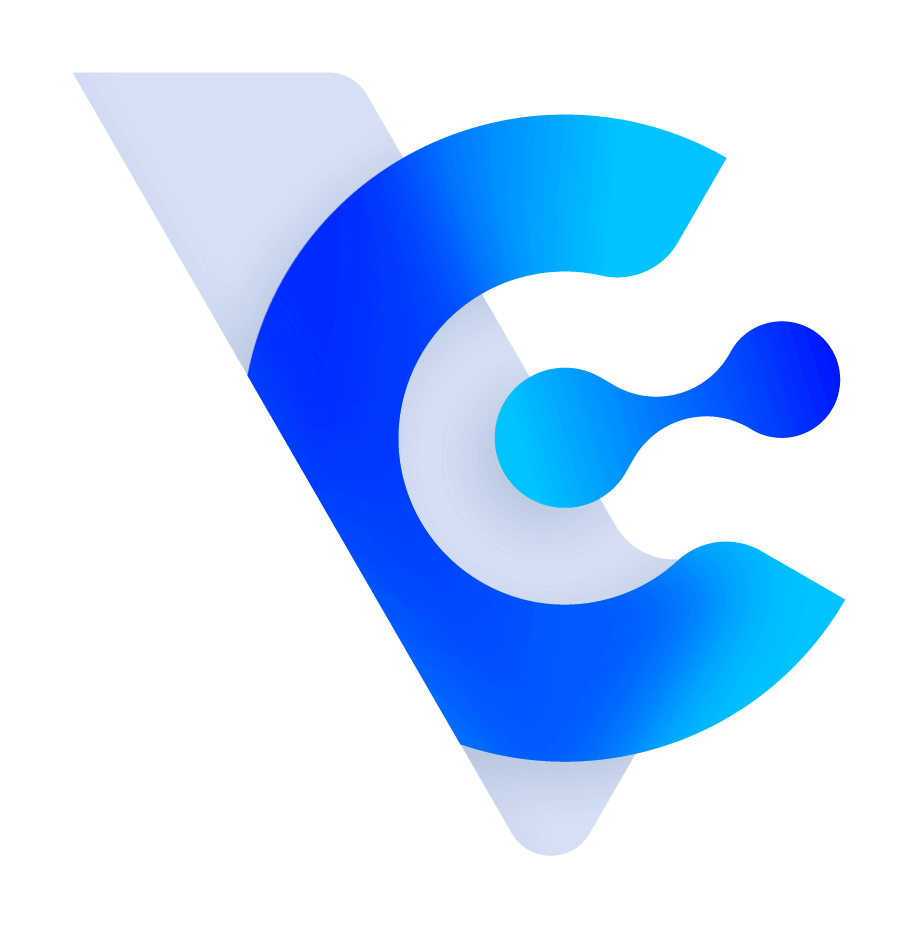Vital CRM
How can I customize the color scheme or font size in Customer Form using HTML?
1. Open the Customer Form and navigate to the page you want to modify. Select the [Source] option, as shown in the figure below:

2. Once you have identified the HTML components you want to modify, you can apply specific style attributes.
Let's take the example of modifying the "Submit" button in the form:
By default, the preset raw code may not include the "background-color" attribute. You need to add the attribute and specify the desired color code. For instance, let's use the following code snippet as an example to set a red background color (#FF0000):
* For color code examples, you can refer to the <<W3Schools instructions>>.

3. After modifying the soucecode and adding the necessary attributes, you will seethat the background color of the "Submit" button has been modified.

https://faq.vitalyun.com/EN/CRM#4475