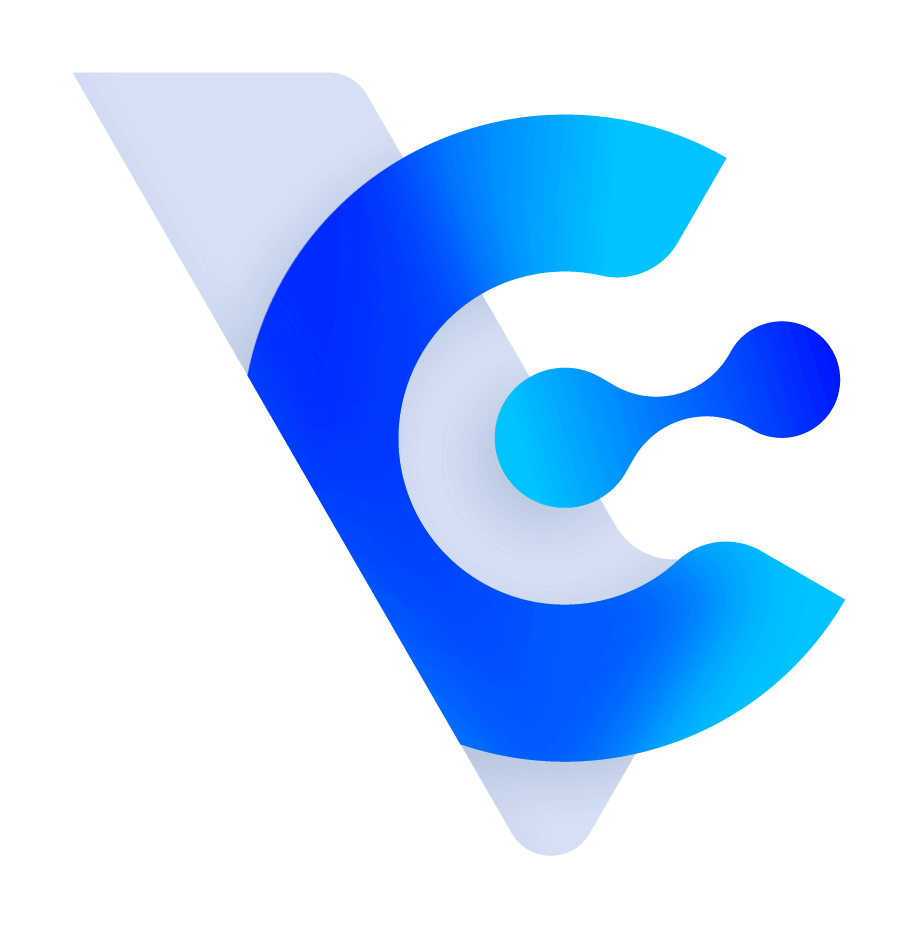How to convert opportunities into order?
*Note:
- You must have permission to add Order to be able to use the "convert to order" function.
- Opportunities without any details (old data) cannot be converted into Order. You need to complete the data.

2. After clicking, first setup the field mapping to bring the opportunity field into the order data (the system will remember the last selected corresponding field. If you need to modify it, you can re-select it).

3. Click "Next" and select the products (opportunity details) to be included in the order:
*At least one item must be checked

*Click on the associated opportunity name to view the business opportunity content in a new tab.

5. After saving, go to the order details page. If you have the authority to close the opportunity (the responsible person of the business opportunity or the system administrator) and the opportunity has not been closed, the system will remind you whether to close it.


The above is the standard process for converting opportunities into order. For existing order data, the associated business opportunity information can be completed through the following methods:
-
On the order details page, you can close the associated opportunity. When the mouse passes over the associated opportunity field, a pencil icon will appear (you must have the authority to modify order).

-
Click on the pencil icon and select the associated opportunity for this order. You can also search by keyword.

-
After selecting, if you have the authority to close the associated opportunity, you can close it here. You can see this operation record in the change log.