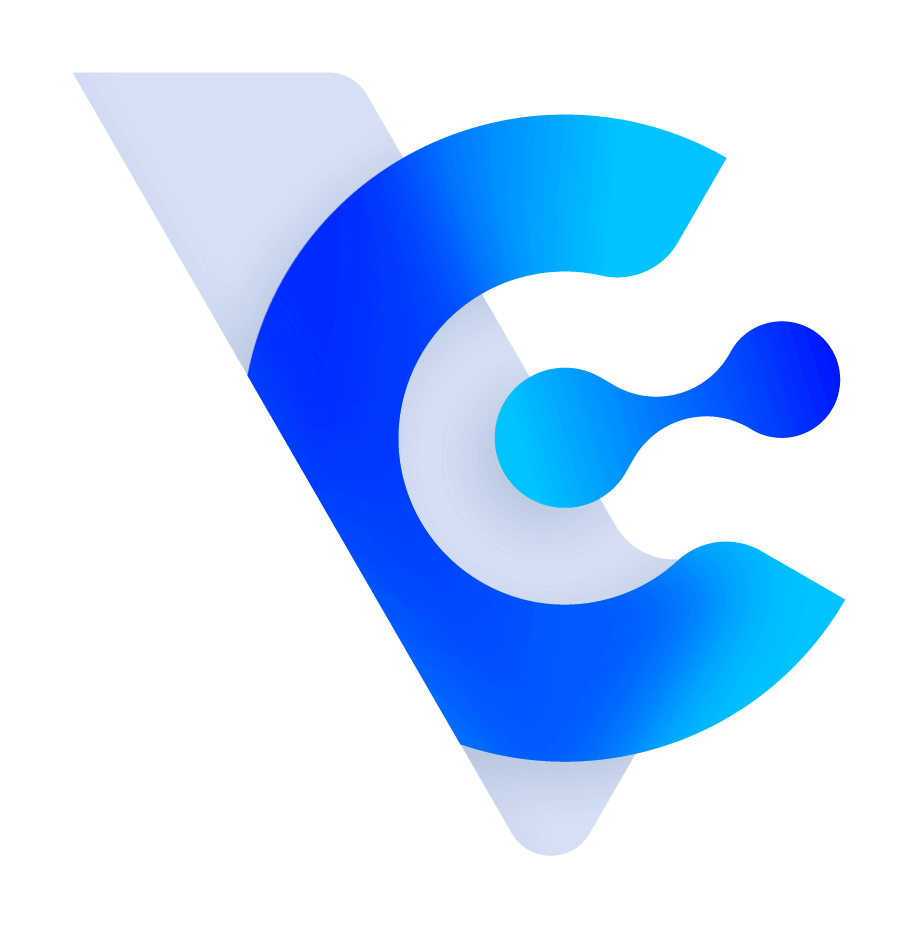How to create Leads through Events/Case?
To create leads through events/cases, follow these steps:
-
After entering any event/case, click on [Create Lead] in the upper right corner.

-
You can choose to create leads for "Specific Customers/Companies" or "All Members". When selecting [Custom], you can switch to search for customers or companies, or use keywords to search.

-
After confirming the target for which you want to create leads, fill in the lead fields. Once completed, click "Create Lead" in the lower right corner.
* The name of the lead can be customized, and you can replace the content by inserting relevant information.

-
After clicking "Create Lead," the system will create the lead in the background.

-
Go back to the screen of the event/case and switch to the "Leads" tab. Here, you can view the list of leads created by this event/case.

-
In the lead list, click on the name of a lead to go to the detailed information screen, where you can add notes, calendar items, adjust the lead stage, specify related events/activities, transfer leads, and set conversion status for leads.

Setting Conversion Status for Leads:
- Click on [Set Conversion Status], and a window will appear asking you to enter the conversion status, conversion reason, and conversion date. You can use this function to mark whether the lead has been successfully converted into an opportunity.

Converting Leads to Opportunities:
-
Click on [Qualify to Opportunity], and the corresponding screen for the opportunity field will appear. You can bring the lead information into the opportunity field. Once completed, click "Go to Add Opportunity" in the lower right corner to go to the Add Opportunity screen.

-
On the detailed information screen of a lead, switch to the [Opportunities] tab to view the list of opportunities converted from this lead.

On the page of leads, you can send marketing emails/marketing newsletters to associated customers. Switch to the [SMS] or [Email] tab to view the sending records.
* Note: If the associated customer is a "Company," sending is not possible.In the leads list, and after expanding more criteria, you can use various criteria to filter the list.