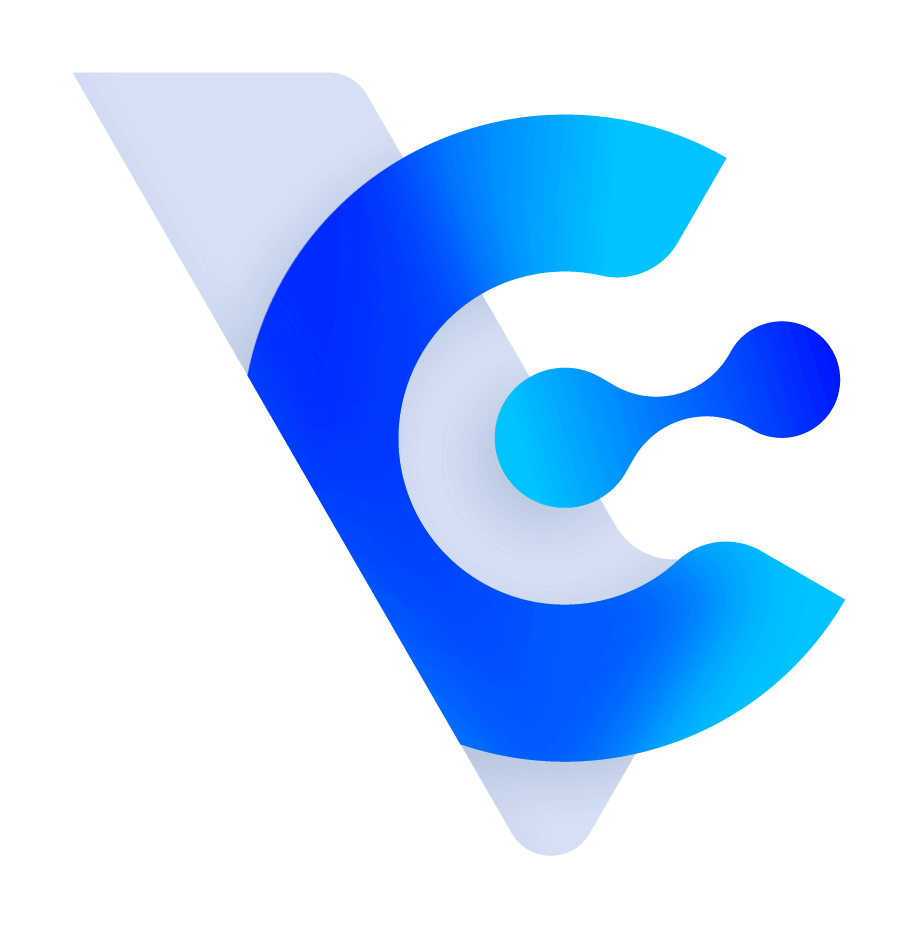Vital CRM
How to resize images in the Customer Form according to your computer or mobile screen?
1. Double-click the image you have added.
2. A small window called "Image Properties" will appear. Please edit the section highlighted in red.

3. First, edit the height portion highlighted in red. Change the value to 100%. Next, also change the portion highlighted in red box 2 to 100%. Finally, click the confirmation button in the bottom right corner.

4. After confirming that the content in the form is correct, remember to click the save button in the top right corner.

5. Your images will now resize according to your computer or mobile screen.
https://faq.vitalyun.com/EN/CRM#4525