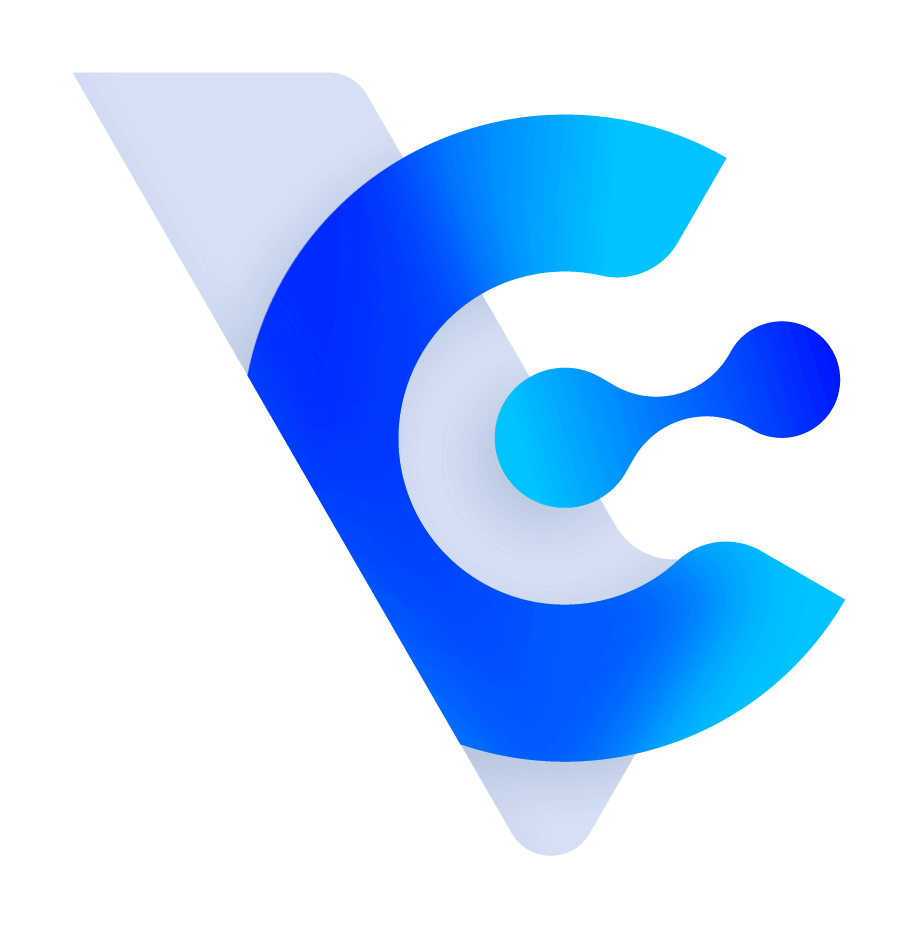Vital CRM
How to Use "My Filter" to Filter Opportunities, Opportunity Details, and Potential Opportunities?
Within the Opportunity and Opportunity Details list views, the "My Filters" feature allows you to save the current query conditions for convenient future use.
After completing a query, click the downward arrow next to the search button to expand the "My Filters" menu. Press "Add Filter," enter a name, and click save to store the current query filter.

Opportunities can be saved using "My Filters." If you wish to use this query filters again, simply click the downward arrow next to the search button, choose the desired filters from the menu, and the saved filters will quickly be applied. Users can also click the pencil button in the "My filters" menu to modify existing filter names or use the trash icon to delete a filter.

* For the Opportunities "My filters" menu, the system doesn't allow modification of the previously saved filter content, only the filter name can be changed. If you want to modify the filter content, please perform a new query and save it.
In the Opportunity Details list, you can also utilize the "My Filters" feature, and the saved filters are independent of "Opportunities - My Filters," meaning the two "My Filters" are not shared.

The "Leads List" also supports the use of "My Filters." Similar to the Opportunities section, it allows you to save query filters for quick retrieval in the future. The usage and considerations are the same as for "My Filters" in Opportunities.

https://faq.vitalyun.com/EN/CRM#5529