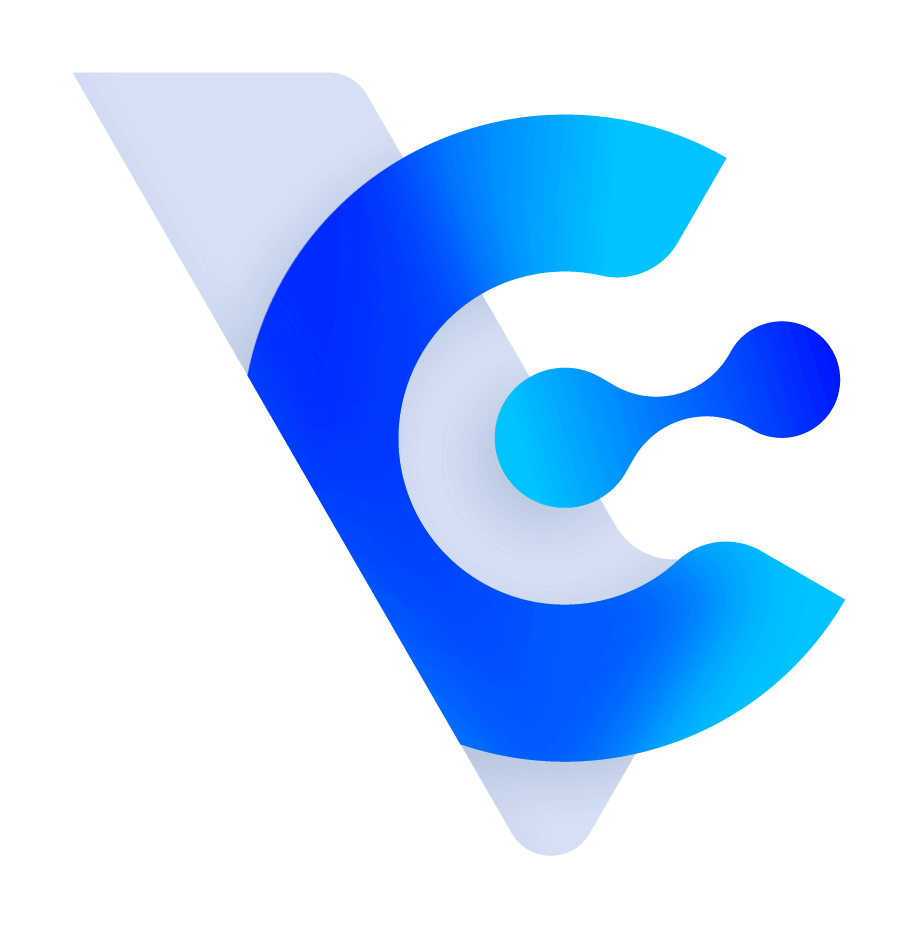Vital CRM
How can I use the event registration function?
Registration Method
Click [Send Email] on the upper right of the event page to send an email to the participants of the event. When writing the email content, you can click "Insert Check-In QR code link".
The email received by the customer will have a registration QR code (e.g. in Gmail).

After clicking the link, you will go to the QR code page, and the customer can present the QR code to the event staff.

After the event personnel scan the QR code with any QR code scanning tool, they can go to the CRM check-in link (login is required later) to confirm the check-in for the client.

After the registration is completed, it will prompt that the registration is successful, and display the current number of people who have registered.

To confirm, you can return to the participants list, and you will see that the check-in status is "Checked in" along with the check-in time.

Registration Deadline
If the event needs to specify the registration deadline, it can be set in the edit page of the event.
If the customer clicks on the QR code link after the deadline, the check-in QR code cannot be displayed.

https://faq.vitalyun.com/EN/CRM#4109