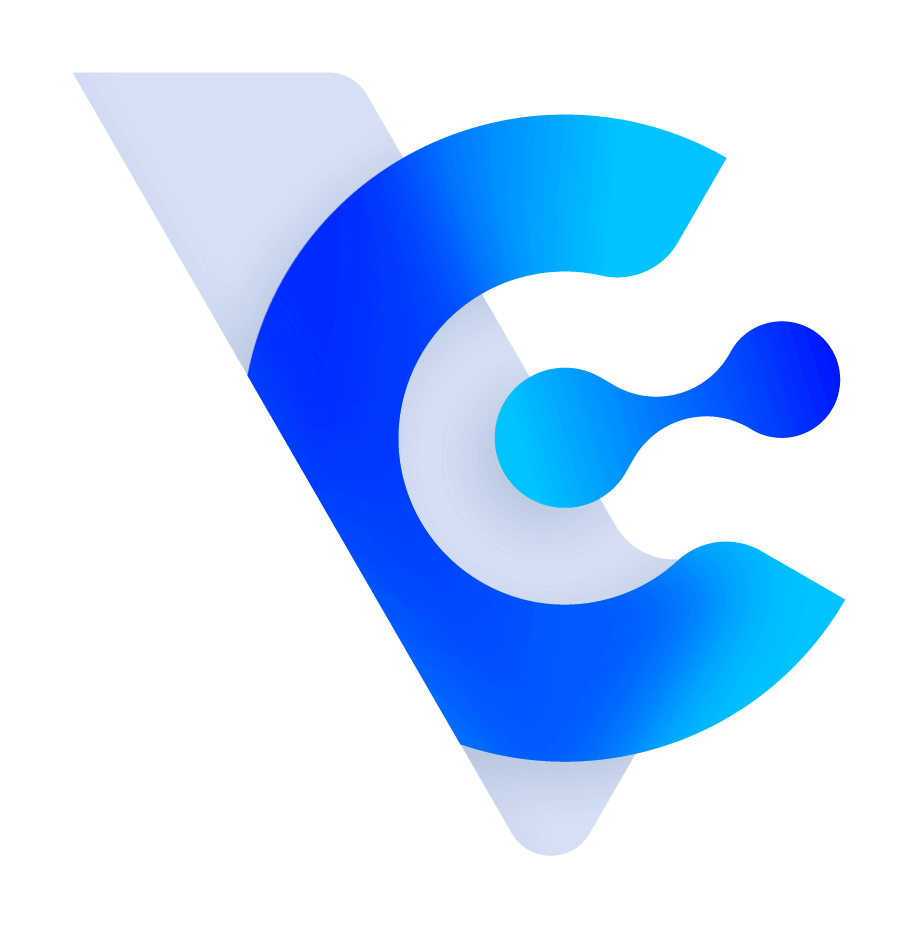How to add a "Tag Menu" in the Customer Form?
You can include a "Tag Menu" in the New Customer Form to select from various options.
To add a "Tag Menu," go to the design pge of the Customer Form and click the "Insert Tag Menu" button.

After clicking the button, you can choose the parent tag and button type to include.

This feature will retrieve all child tags based on the specified parent tag and list them as options. For example, if the parent tag is "Issues," it will include not only the first-level child tags like "Customer Complaints" but also the second-level child tags like "Delivery Issues/Packet Lost."

Once you save the changes, click "Go to Live Form" to see the display effect.


Here is a description of the parent tags and their corresponding menu types:
- Issues : Radio Buttons
- Industry: Checkboxes
- Life Cycle: Dropdown Menu
- Interests : Multi-select Dropdown Menu
※ To modify the options, you can directly edit the "Radio Buttons" or "Multi-select Checkboxes" in the design page. For the "Dropdown Menu" or "Multi-select Dropdown Menu," switch to HTML by clicking [Source] to modify the corresponding content.